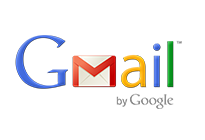We encourage our clients to us third party email services instead of the Shared Email environment that comes with some of UnderHost web hosting accounts. There are many reasons as to why, but the biggest issue is deliverability.
If you prefer to use the Gmail email service, here is how you will set it up in your cPanel control panel if you have web hosting at UnderHost
1) Login to your cPanel Control Panel and look for the Mail block as shown below. Once found click on the “MX Entry” icon in that block.

2) You will now be on the MX Entry page in cPanel. A MX record controls where your email traffic will be delivered too for your specific domain. Now we need to set it up to send your emails to Gmail In the “Email Routing” box, select “Remote Mail Exchanger” and then click on the “Change” button. Once you have clicked the “Change” button you will you should see “Remote Mail Exchanger” in bold text now.

3) Now move down the MX Entry page to the “MX Records” and if you see your own domain name under “Destination” then click the “Delete” link under “Actions”.
4) Now move up to “Add New Record” block, and you will need to add the actual Gmail MX Records here. you will need the “Priority” and the “Destination”
| Priority | Destination |
| 1 | ASPMX.L.GOOGLE.COM |
| 5 | ALT1.ASPMX.L.GOOGLE.COM |
| 5 | ALT2.ASPMX.L.GOOGLE.COM |
| 10 | ASPMX2.GOOGLEMAIL.COM |
| 10 | ASPMX3.GOOGLEMAIL.COM |
Make sure Google haven’t modified their MX records; https://support.google.com/a/answer/174125?hl=en